----------
For anyone else following along, this is a continuation of a thread in the Codeweavers forum. proudlyginger is a new user there and new users have posting restrictions which were preventing her from communicating with me in a way conducive to effecting a repair on her Crossover/LOTRO installation. You can find that starter thread here:
https://www.codeweavers.com/compatib...ine?msg=239793
----------
Don't give up. I know it's frustrating, it should
just work but there are incompatibilities with LOTRO default display modes and Mac "retina" display settings among some other issues partly due to LOTRO being 14-year-old tech based on an even older game engine, and multiple things that can go wrong during installation. More recent versions of MacOS have extra security which complicates things, too.
On the upside, all of the issues can be worked around. We'll get it! Maybe even soon, but if not soon then eventually...
Let's begin by checking your Crossover bottle.
First, check that it's a Windows 10 64-bit bottle:
https://dl.dropboxusercontent.com/s/...%20No.JPG?dl=0
https://dl.dropboxusercontent.com/s/...20Yes.JPG?dl=0
Next, check your bottle's "settings" – they should look exactly like this, those three checkmarks and no others:
https://dl.dropboxusercontent.com/s/...tings.JPG?dl=0
If the above is all correct, and you're able to get to the LOTRO launcher application where you choose a server and enter your login credentials, and then get a failure to launch the client (which can look like nothing happens at all, or a black screen, or some sort of "crash"); the problem is being caused by either display/resolution issues or (much less likely) permission issues.
Let's try this:
1- Be sure the game is not running. It's OK for Crossover to be running, but LOTRO must not be running.
2- If you use an external monitor with your MacBook Pro, disconnect it.
3- Look inside the folder ~/Documents/The Lord of the Rings Online and look for a UserPreferences64.ini file. If there is one, delete it.
4- Open your ~/Documents/The Lord of the Rings Online/UserPreferences.ini file with TextEdit.
5- Select all, delete all. You now have a blank TextEdit document staring at you.
6a- Below this list of instructions, embedded between some CODE tags, I have pasted the entire contents of a UserPreferences.ini file (minus UI and VOICE elements). This UserPreferences.ini file was created just for you – well, just for your machine, anyway.
6b- Select the entire contents in the CODE frame, copy everything. Then paste it into your currently blank UserPreferences.ini file.
6c- Double-check that you pasted the entire contents into your file, with nothing missing and nothing added. Scroll down in the code frame of this message to be sure.
7- Save your UserPreferences.ini file then quit out of TextEdit.
8a- Go to System Preferences->Displays.
8b- Click on the SCALED radio button while holding down the OPTION key on your keyboard.
8c- Choose 1680x1050 as your resolution.
8d- Quit out of System Preferences.
9- Go to Crossover and attempt to launch the game.
10a- If you are asked about high-resolution graphics, say YES.
10b- If you are asked about DirectX 10 or DirectX 11, say NO.
10c- If you are asked to grant permission for anything, grant that permission/those permissions. You might be asked to grant permission for LOTRO to access your ~/Documents folder. Or you might be asked to grant permission for LOTRO to access your microphone. You must grant these permissions if asked! If you do not know how to do this, come back here and I will step you through it.
Here is the full contents of the UserPreferences.ini file which I created for you. There are lines included here that aren't strictly necessary but will make future troubleshooting or modifications easier for me to help you with. As explained above, you will replace the existing contents of your UserPreferences.ini file with this:
Code:
[Launcher]
LastLocale=en
FirstRun=false
AllowMultipleInstances=true
PreCache=true
SelectLastPlayedWorld=false
GameClientType=1
LoadOnStartup=false
AskBeforeDownload=false
ThrottleDownload=false
ThrottleDownloadRate=4
AutoRetrieveUpdates=false
AutoRetrieveUpdatesInterval=1
KeepLauncherOpen=false
UseHighResolutionGameData=true
[Camera]
AlignToSlope=False
ResetYawWhenPlayerMoves=False
[Display]
AllowDesktopCompositing=True
AllowFakeFullScreen=True
AllowWindowResizing=True
Antialiasing=2x
ConfineFullScreenMouseCursor=True
FixedOutputScaling=Default
ForceFakeFullScreen=False
FullScreen=False
RefreshRate=Auto
Resolution=1680x1050
ScreenMode=Windowed
SyncToRefresh=False
TripleBuffering=False
WindowedResolution=800x600
[Graphics]
AvatarTextureCompositing=True
AvatarUpdateVisible=True
PVMPPerformanceOverride=True
[Input]
InvertMouseLookYAxis=False
JoystickDeadZone=0.25
MouseLookSensitivity=0.10
MouseLookSmoothingAmount=0.00
PitchKeySpeed=60.00
RollKeySpeed=60.00
TurnKeySpeed=150.00
XInputDetection=False
[International]
UseIME=False
[Misc]
PlayedIntroMovie=True
TooltipDelay=0.10
TooltipEnable=True
[Net]
BindInterface=
ComputeUniquePort=True
ConnectionSpeed=0.00
UserSpecifiedPort=0
[Render]
AllowGammaChanges=True
AlphaToCoverage=False
AmbientLightBoost=0.00
AmbientOcclusion=False
AnisotropicQuality=4
AspectRatio=Auto
AtmosphericsDetail=High
BlobShadows=True
BloomIntensity=1.00
BlurFilterQuality=High
Brightness=1.00
Contrast=1.00
D3DVersionPromptedForAtStartup=10
DisplayAdapter=0
DistantImposters=True
DynamicParticles=All
EnablePortraits=True
EnvironmentStencilShadows=True
FarLandscapeNormalMaps=True
FrillDensity=0.50
FrillDistance=High
Gamma=1.00
GlowMapping=True
GraphicsCore=D3D9
HavePromptedForD3D10AtStartup=False
InteractiveWater=Low
LandscapeDrawDistance=High
LandscapeLightingQuality=High
LandscapeShoreEffects=Low
LandscapeStaticObjectShadows=High
MaterialDetail=High
MaxHardwareClass=0
MeasuredFillRate=0.10
MemoryUsage=1.00
MeshCombining=False
ModelDetail=High
MultiPassLighting=True
ObjectDrawDistance=High
OverbrightBloomFilter=True
PlayerCrowdQuality=1.00
PrecipitationEffects=True
ShadowMapQuality=1
SpecularLighting=True
StaticEnvironmentalObjects=True
StencilShadows=High
SurfaceReflections=High
TextureDetail=High
TextureFiltering=Sharp
VideoPostEffects=True
VolumetricLight=True
[Sound]
AmbientVolume=0.75
CombatVolume=1.00
DefaultVolume=1.00
EAXEnabled=False
FocusBehavior=Mute Sound
MasterVolume=1.00
MaxPlayingSounds=64
MusicDisabled=False
MusicVolume=0.50
PersistentSound=False
PlayerMusicVolume=1.00
QuantizedPlayerMusicVolume=1.00
SFXVolume=1.00
SoundDisabled=False
SoundFeatures=OpenAL Soft on Built-in Output
SoundProvider=OpenAL
UIVolume=1.00
VOVolume=1.00
[Troubleshooting]
EngineSpeed=VeryHigh
MaximumFrameRate=30
----------
edit: If you would prefer to download a UserPreferences.ini file to just drop into your ~/Documents/The Lord of the Rings Online folder to replace the existing UserPreferences.ini file, here you go. Its contents are exactly identical to what I provided between the CODE tags above, this is just an alternative way to get it onto your Mac:
https://www.dropbox.com/s/al7w6pytkl...x1050.zip?dl=0
In fact, if you experience a run failure after trying the copy-paste method, please download this file and use it to replace your existing UserPreferences.ini file, then try to run the game again.
----------
Please report back with your results.
If successful, we will set things up so that you can use the screen resolution you prefer and can reattach your external monitor if you use one. We will also get you on the far-superior 64-bit client and test out DirectX 11. But let's take things one step at a time, that way I can give you explicit instructions for each step which will avoid opportunities to introduce errors which might create additional problems.
If not successful, don't give up! There are other things we can try. This really ought to work, though.