I’m sure we can fix you up, there are plenty of people running LOTRO in Crossover on M1 and M2 Mac Minis.
I assume you are using MacOS Ventura 13.3.1, Crossover 22.1.1, LOTRO installed in a Windows 10 64-bit bottle with DXVK enabled and all other “bottle options” disabled. It would be helpful to know the amount of RAM you have and the size of your internal SSD as well as any other information which might be pertinent such as how many monitors you are using and at what resolution you run the monitor on which you are attempting to run LOTRO.
I am also assuming that when you say, “my LoTRO launcher is still crashing” that you mean the client is not running after you enter your credentials and click PLAY and the LOTRO Launcher application closes itself to get out of the way of the client application. If the LOTRO Launcher application is crashing, that will involve completely different troubleshooting steps (and is also very unlikely).
So if all my assumptions are true, try this:
1- Go to ~/Documents/The Lord of the Rings Online/UserPreferences.ini and open the UserPreferences.ini file with TextEdit.
2- Look for each of these lines. If they exist, edit them as necessary to match exactly. If they don’t exist, add them.
Code:
GameClientType=3
ScreenMode=FullScreenWindowed
GraphicsCore=D3D9
3- SAVE your changes, CLOSE the window, QUIT out of TextEdit.
4- If you use more than one monitor, unplug all except one.
5- Attempt to launch the LOTRO Launcher application, enter your credentials, click PLAY. The LOTRO Launcher application should then close itself and the LOTRO client application should begin to run, eventually depositing you on the character creation/selection screen.
6- During Step 5, if you are asked if you want to use DirectX 10 or DirectX 11, say NO.
7- Report back here with your results and with the information requested above.